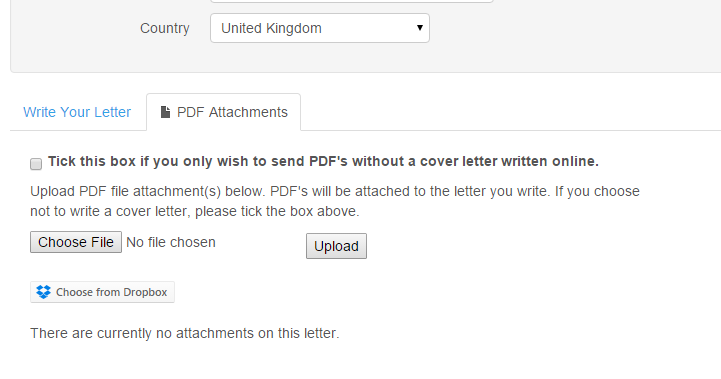How to send a letter online
With a PC2Paper account you can write your letter online from our website and if you choose attach PDF documents to your letter from your computer or if you have a Dropbox account. Directly from your Dropbox files.
We have prepared a guide below showing you how to send a real letter online using PC2Papers web interface.
- Select the type of letter
- Enter the recipients address
- Write your letter or upload one you prepared earlier
- Send your letter via our site
1) Select the type of letter
Use the the "Write a letter" menu in the main menu above this page. From here you can choose if you would like to send a mail shot (letter to many people) or a single letter (letter to one person).
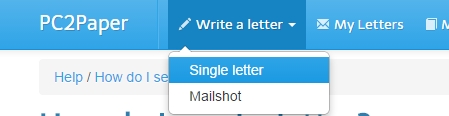
2) Enter the recipients address
Enter the address of the recipient of the letter and the sender address (this is your address, also known as the return address). The sender address will usually be printed onto the top right hand corner of the letter.
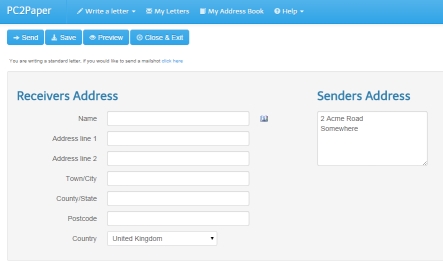
3) Write your letter or upload one (or both)
With PC2Paper you have the option to write your letter online using our rich text editor ,upload a letter as a PDF that you had prepared earlier or do both.
3a) Write a letter online
To write a letter online click the "Write Letter" button in the dialogue box (illustrated below). You can now write your letter online. Continue to step 3b if you wish to attach a PDF to your letter. If you wish to only send a PDF you can ignore this step completely and go to step 3b.
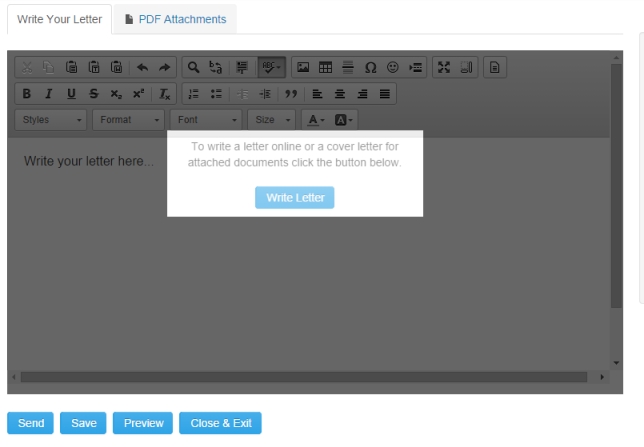
3b) Attach a PDF
To attach a PDF to your letter. Click on the "PDF Attachments" tab and click on the "Attach PDF" button.
From here you can attach multiple PDF's to your document from your computer or you can add PDF documents directly from your Dropbox or Google Drive account.
PDF's will appear in your letter in the order you upload them. You can change this order by using the arrow buttons found next to each uploaded PDF.
4) Sending your letter
Please note that at any stage in the letter writing process, you can hit the preview button to see what your letter will look like. When you are happy with your letter, click the send button and should see the screen below.
From here you can select the postage options you wish to use to send your letter, on choosing an option the site will automatically work out the cost of your letter. Note the site also shows a preview of your letter below. Once you are happy with your selection hit the "Pay and send" button.
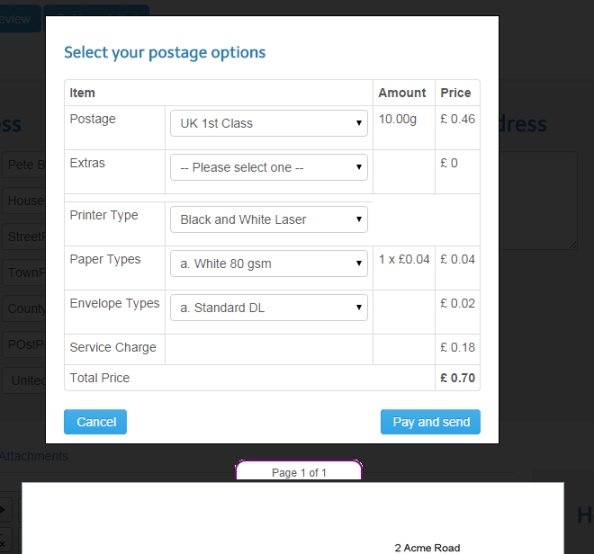
You may also be interested in:
- How to send a Mailshot - If you need to send the same PDF document to multiple people at once
- MS Word Mailmerge - If you have prepared a Mailmerge in MS Word and wish to send it.